Being an essential part of such a huge global network that is spread over 180 different countries, it is quite obvious that you face some errors every so often while using your Netflix. For instance, notorious errors that have been bothering the users while streaming. This error code is known as the Netflix code NW 3-6. Still, thinking about what does code NW 3 6 mean on Netflix? Yes! Continue reading to learn more.
What is Netflix NW 3-6?
This is the error that typically arises because of the network and its configuration related issues. And when this issue occurs, it prevents your device from accessing the services of Netflix.
Causes of Netflix Error NW 3-6
Well! Any specific cause has not been found yet as countless different factors may contribute to this. And some of them have been mentioned here:
· Configuration Issues: The error may occur in case of configuration issues with the local ISP or the device you are using which may be stopping it from connecting to Netflix.
· Internet Connectivity Issues: This error may be another reason for this Netflix error if there is any connectivity issue with the local internet network.
Troubleshooting Guide for Netflix Code NW 3-6
When you want to resolve this issue, you can use one of the following solutions to fix the issue:
Solution 1: Restart the device
This is the easiest method to remove all cache from the device you are using and 3 out of 5 times, it will work. So, simply shut down the device and do not plug it for at least 2-3 minutes. Now, turn it on and open your Netflix. If this works, you can enjoy streaming and if it is not, then scroll down for more solutions.
Solution 2: Check the internet connectivity
This solution comes with three different options and they are:
· Option 1 – Refresh your hardware: Keeping your device on for a longer period may cause the memory to bloat may require power-cycling after a certain time. Turning your device off for a while and turning it on may refresh the device by clearing up the device’s memory. If you are using the Wi-Fi network, check if the signals are strong enough. If the problem persists, try using your LAN port on your device. If this solution does not work, move on to the next option.
· Option 2 – Reset the Router or Modem: Press the small buttons on the internet router or modem at least for 4 consecutive times. Doing this would reset the entire configuration to the default settings. If you do not know the User ID and Password, make sure you speak with your internet providers before resetting the device.
· Option 3 – Connect your device to the router: If you have a separate modem or router, connect the device to the router. If this option resolves your issue, then avoid using Netflix with the router. For Xbox and PlayStation, move on to the next solution.
Solution 3: Verify the DNS settings on the gaming consoles
Sometimes this Netflix error code NW 3-6 because of the configuration issues with the gaming console network or/and corrupted or incorrect information related to the IP address and domain name. By re-configuring the DNS settings for the gaming consoles may help you resolve this issue.
For PlayStation
· Go to the ‘Settings’ option from the main menu
· Choose ‘Network Settings’, ‘Internet Connection Settings’, and then ‘Custom’
· Select the ‘Wired Connection’ or ‘Wi-Fi’
· Go to the ‘Automatic’ for ‘IP Address Setting’, ‘Do Not Set’ for the ‘DHCP Host-Name’, ‘Automatic’ for the ‘DNS Settings’, ‘Automatic’ for MTU and then go to the ‘Do Not Use’ for the ‘Proxy Server’
· Press the ‘X’ button to save the changes made
· Choose ‘Test Connection’
For Xbox
· Go to the ‘Guide’ button on the controller
· Go to the ‘Settings’ and then select ‘System Setting’
· Choose the ‘Network Settings’
· Go to the ‘Network’ and then ‘Configure Network’
· Now, go to the ‘DNS Settings’ and then press the ‘Automatic’
· Lastly, restart the Xbox and try Netflix
Solution 4: Set your IP address to the static for smart TV
An unstable connection between the device and the router/modem may also cause Netflix Code NW 3 6 on Smart TV. You can also try resetting your IP address to static to resolve this Netflix Error NW 3 6 Smart TV with the following steps:
· Go to the ‘Settings’ option, ‘Network’, and then ‘Network Status’
· Save or copy the picture of the IP Address, the Subnet, and then Gateway
· Now, go back to the Network
· Choose the ‘Set Network on Manual’
· Lastly, enter the details that you have copied or took the picture of
So, these are the methods that you can use to fix the Netflix error code NW 3 6. In case, you are unable to do it on your own, you can connect with the support team of Netflix for professional support and the right guidance.